Unarchiving a Cycle in Pequity
Unarchiving a cycle in Pequity allows Admin users to restore access to previously archived compensation cycles. Once unarchived, the cycle will reappear in the Compensation Cycles list and become fully accessible again.
Steps to Unarchive a Cycle:
- Navigate to the Comp Cycles page
From your Dashboard, go to the main Compensation Cycles view.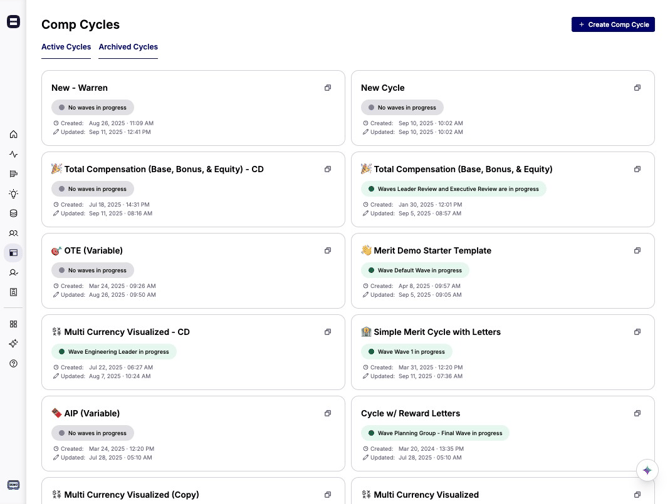
- Click “Archived Cycles”
This will display all previously Archived Cycles.
- Select the Cycle you wish to Unarchive
You’ll be directed to the Admin Dashboard for that cycle.
Note: While archived, the cycle remains in read-only mode.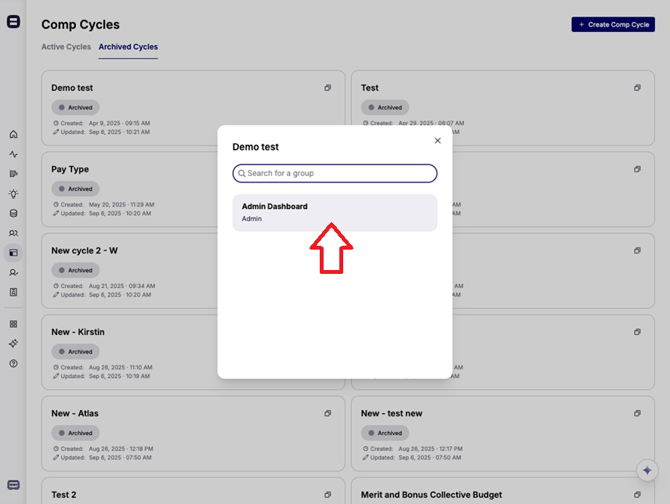
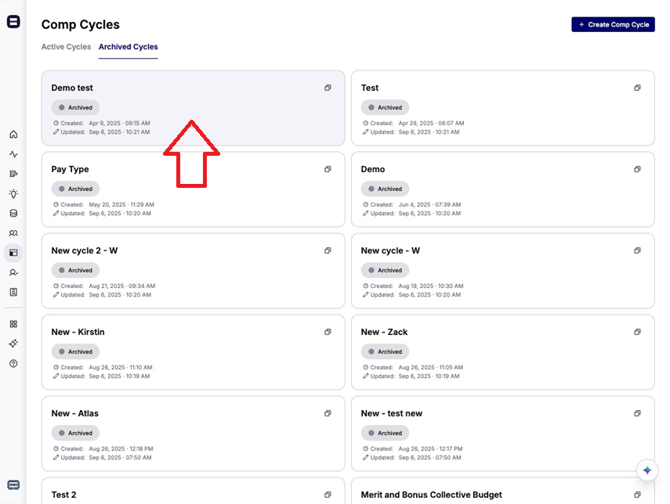
- Go to “Settings” in the Dashboard Menu
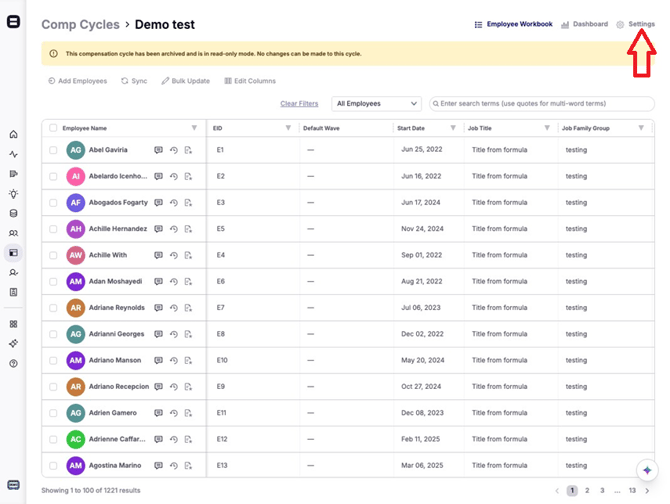
- Click “Unarchive Cycle”
This action restores the cycle to Active Status.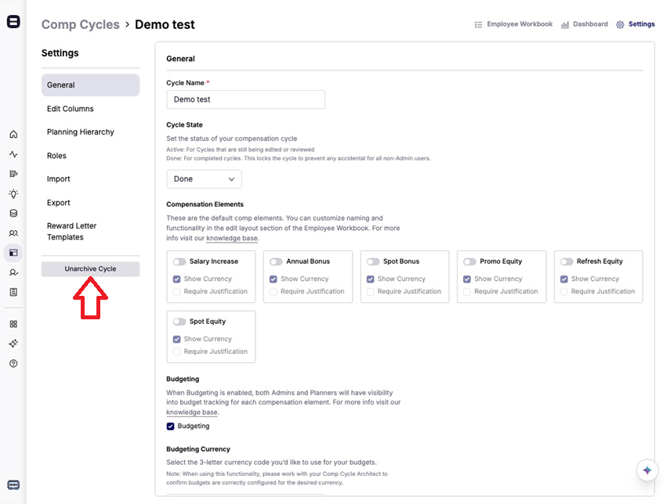
- Return to the Comp Cycles page
The unarchived cycle should now appear in the Active List.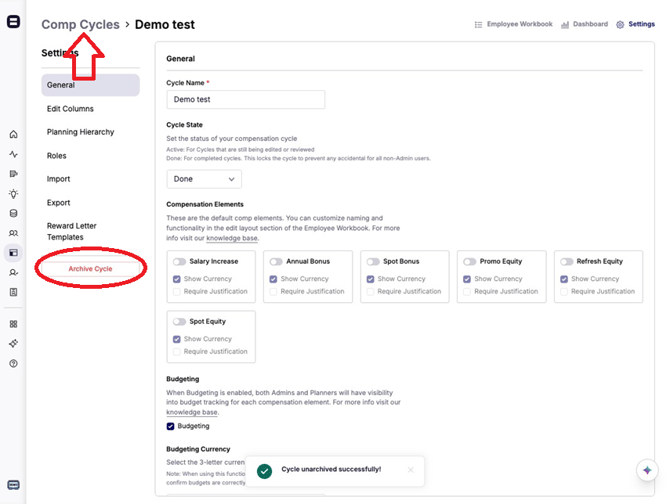
Other way on how to Unarchive/ Delete an Archived Comp Cycle
Follow these steps to manage your archived compensation cycles in Pequity:
-
Locate Comp Cycles
-
At the upper left of your screen, under the Comp Cycle title, you’ll see two tabs: Active Cycles and Archived Cycles.
-
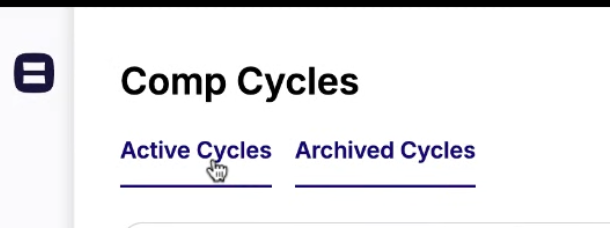
2. Open Archived Cycles
-
-
Click on the Archived Cycles tab to view a list of all cycles that have been archived.
-
a. Choose the Cycle
-
-
Find the archived cycle you want to manage.
-
Click the three dots (⋮) menu next to that cycle.
-
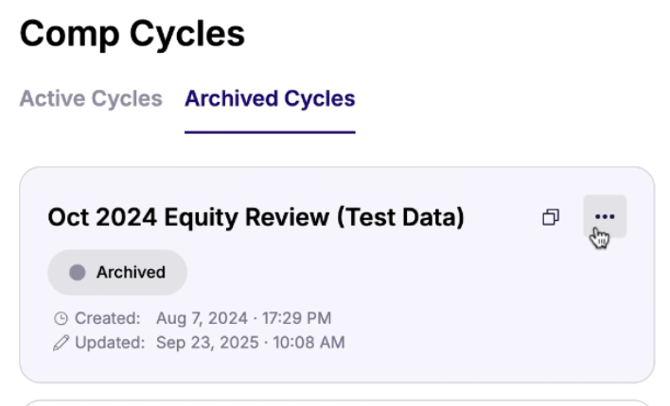
b. Select an Action
-
-
Unarchive – Restores the cycle and moves it back into your Active Cycles list.
-
Delete – Permanently removes the cycle from Pequity. This action cannot be undone.
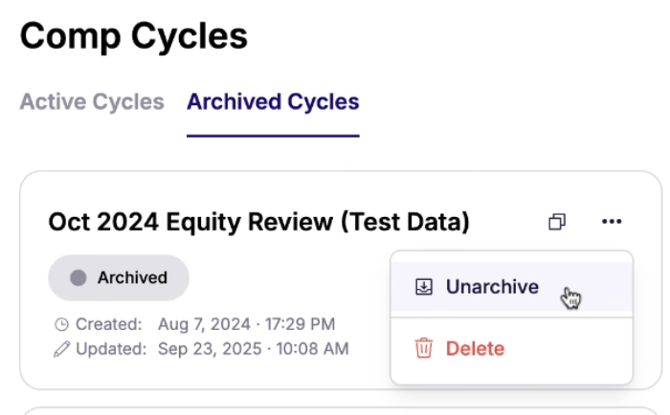
-
3. Final Prompt Check will be shown to confirm your changes.
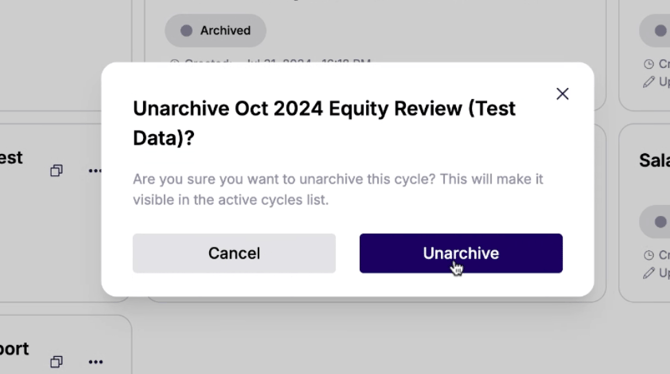
💡 Tip: For a visual walkthrough, watch this step-by-step guide: Loom Video.
Key Notes
- Only Admin users can unarchive cycles
- Archived cycles open in read-only mode until unarchived
- Once unarchived, cycles regain full visibility and accessibility in the app
.png?width=202&height=50&name=Logo%20(1).png)