Understanding Waves & Planning Hierarchy in Pequity
This article explains how Waves and Planning Hierarchy work inside Pequity’s compensation planning cycles.
What Are Waves?
Waves represent the phases of your compensation cycle.
Each wave defines who is planning at a given time and determines which sets of employees they can view, update, and submit decisions for.
In the visual metaphor:
-
The WAVE is the stage of the cycle (e.g., Executive Pre-Planning → Manager Planning).
-
Boats move through the wave as the cycle progresses.
Common Examples of Waves
Simple 2-Wave Example
Some organizations prefer a streamlined structure:
Wave 1 – Manager Planning
Managers complete their recommendations.
Wave 2 – HR/Comp Review
HR or Compensation performs review and sign-off.
This is common for smaller orgs or cycles with lighter oversight.
Standard 3-Wave Setup
Wave 1 – Executive Pre-Planning
Executives review budgets, validate early recommendations, and model impact.
Wave 2 – Manager Planning
Managers enter final recommendations for their teams.
Wave 3 – HR/Comp Review (optional)
HR or Compensation reviews submitted decisions and prepares for approvals.
Most customers use 2–4 waves, depending on complexity.
What Are Planning Groups?
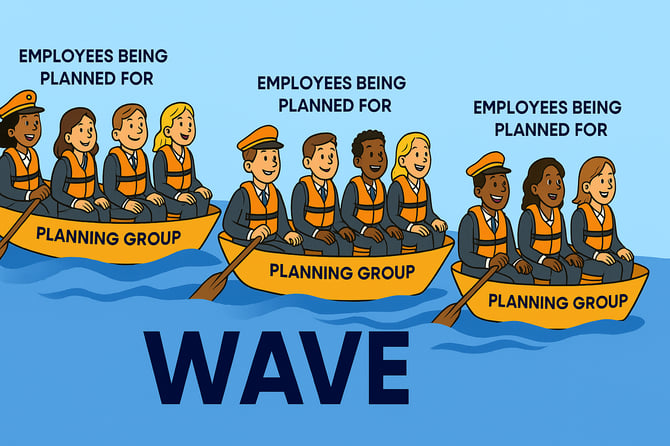
Planning Groups are the foundational “containers” of a cycle. Each planning group includes:
-
A Planner (the “captain”)
-
Optional Planning Partners (HRBPs or helpers)
-
Employees Being Planned For (the “passengers”)
-
Optional Custom Roles (Communicators, Employees)
The Planning Hierarchy Structure
Pequity uses a flexible hierarchy that determines who can plan for whom, and when.
Each employee must belong to exactly one planning group per wave.

Planner (Captain)
The lead decision-maker for that group. The planner:
-
Submits final recommendations
-
Sees all employees in their planning group
-
May have planning partners supporting them

Planning Partners
Optional support users who can assist with analysis, data entry and even reviewing recomendations.
Note: Planning Partners can submit workbooks if the role is configured with submission permissions.

Employees Being Planned For
The team members who will receive compensation adjustments.
How Waves and Planning Groups Work Together
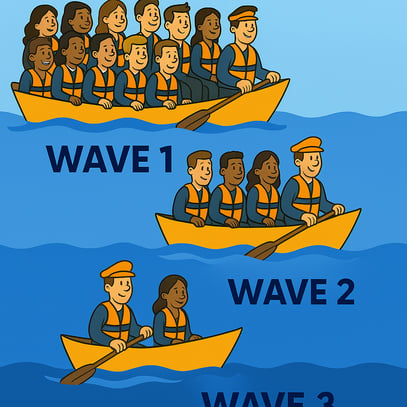
Think of your cycle as a set of boats moving through stages — either one stage at a time or in parallel, depending on how your waves are enabled.
Standard 3-Wave Sequential Setup Example
Wave 1
Executives review early recommendations and budgets.
Their boats carry large groups of employees.
Wave 2
Managers take over planning for their direct reports.
Each boat now contains a smaller, more targeted group.
Wave 3 (Optional)
HR or Comp may review results before final approvals.
This step-by-step flow ensures:
-
No duplicated editing
-
No overwritten decisions
-
Alignment from executives → managers → HR/Comp
Wave Activation Options
Admins have flexibility in how waves are enabled:
1. Scheduled Activation (Duration-Based)
Admins can manually open and close waves according to a planned schedule—for example, keeping a wave open for a set number of days or aligning waves with specific calendar dates.
Note: Waves do not open or close automatically; admins control activation.
2. Simultaneous Activation
Admins may choose to open multiple waves at the same time, allowing different planning levels to work in parallel.
Callout: When waves run simultaneously, planners at different levels may be making edits at the same time, which can result in planning “on top of” each other. Organizations should ensure alignment before enabling parallel planning.
This flexibility allows teams to choose between a structured, step-by-step flow or a faster, parallel approach—depending on the needs of the cycle.
Assigning Employees to Planning Groups
Administrators can set planning groups in two ways.
1. Bulk Assignment Using Filters
Filter by attributes such as:
-
Job level
-
Department
-
Manager
-
Executive
Then assign employees to groups in one step.
2. Bulk Update Using a Spreadsheet
Upload a file with:
-
Employee ID
-
Planning Group Name
Pequity assigns employees automatically.
This ensures every employee is in exactly one “boat” per wave.
Budgets in Waves & Planning Groups
Budgets can be structured as:
-
Top-down: each planning group gets a fixed amount
-
Bottom-up: budgets are formula driven based on recommendations
Planners can:
-
View remaining budget
-
See overspend alerts
-
Provide required justifications when exceeding thresholds
Admins choose which roles can view budgets.
Submission & Activation Flow
Active Status
A planning group becomes active when it’s allowed to begin planning in that wave.
Submitted Status
Once a planner submits:
-
The group locks
-
No additional edits can be made
-
The boat has “reached the end” of that wave
Reactivation
Admins can reopen a group if corrections are needed, even if a later wave has already begun.
Why This Structure Works
The Waves + Planning Groups framework ensures:
-
Clear approval pathways
-
Fewer errors
-
Scalable planning across multiple levels
-
Strong audit trails
-
Easy-to-understand structure for planners (“my team = my boat”)
It works for small organizations as well as global, multi-layer planning environments.
Summary
Waves define when planning occurs.
Planning Groups define who is planning and which employees they’re responsible for.
Together, they form the Planning Hierarchy, which guides decisions from initial modeling through final approval.
The boat metaphor provides an intuitive way to understand the process:
-
Each planner captains a boat
-
Employees sit in that boat for the wave
-
Boats move through the wave one stage at a time
.png?width=202&height=50&name=Logo%20(1).png)